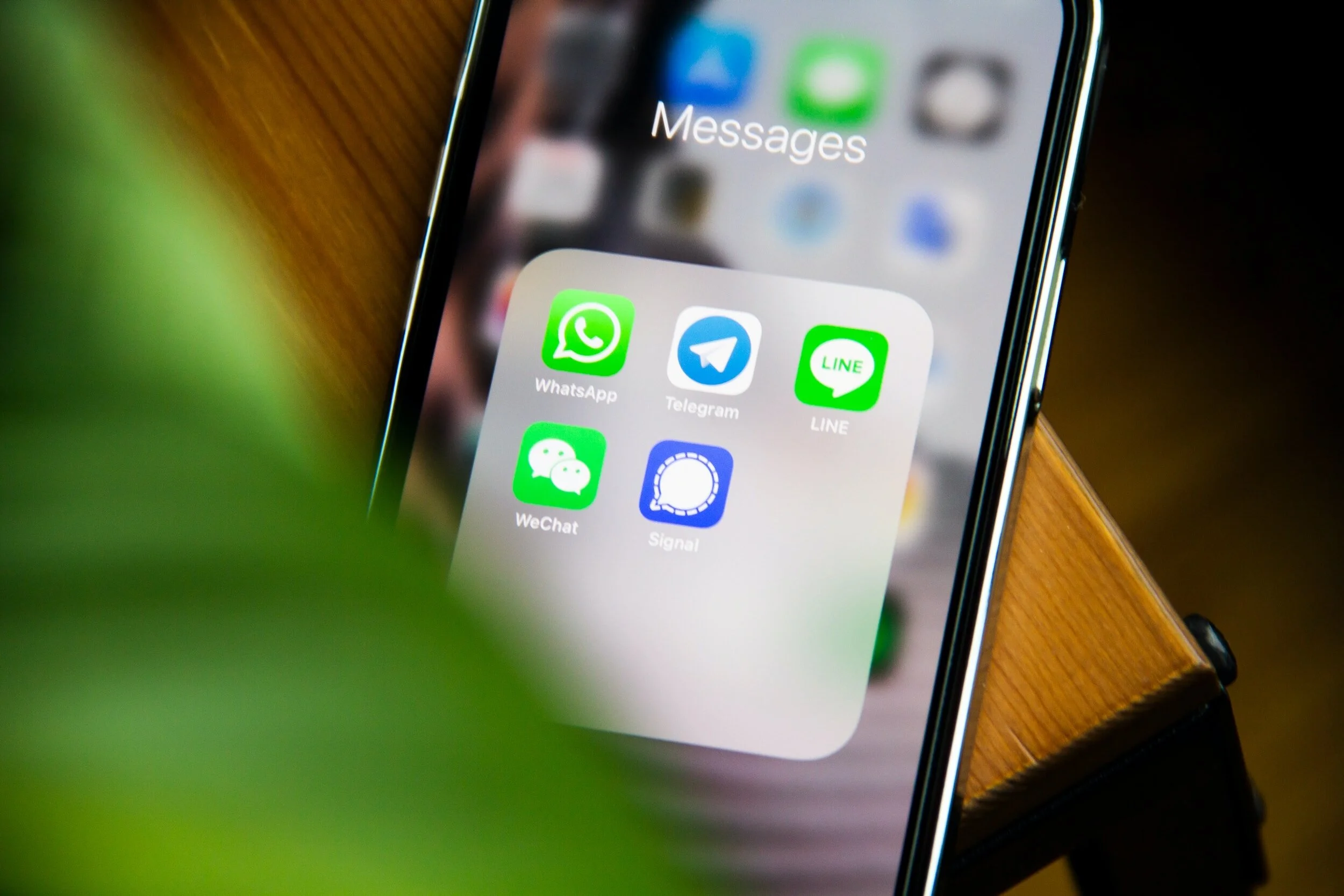How To Add Text Notifications To Your Host Co Store
The Host Co has introduced text notifications, so you’ll never have to worry about missing a guest request - they’ll come straight to your phone!
Plus, you can add contact info for anyone on your vendor team to get texts and emails for a specific product - whether it be your co-host, vendor, runner, or other team member.
This guide will walk you through the process of setting up SMS notifications for yourself and your team members.
Important Note:
To use SMS text notifications, you must be subscribed to the Host Co Pro plan or higher. This feature is currently available for users in the United States and Canada.
Part 1 : Adding Text Notifications For Your Phone Number
1. Access Your Account Settings:
Navigate to the upper right corner of your screen and click on your account profile.
Scroll down to the "SMS Text Notifications" section.
2. Enter Your SMS Information:
Input your mobile phone number to start receiving SMS notifications.
Choose the types of notifications you wish to receive, such as requests, approvals, sales information, and news updates.
3. Email Backup:
Note that SMS notifications are supplemented by email notifications to ensure you receive all necessary information.
4. Save Your Settings:
Once you've selected your preferences, save the settings to enable SMS notifications for your account.
Part 2: Adding Text Notifications For Your Team
1. Select the Product:
Text notifications for team members are per product in your store. Go to the specific product within your store that you want to set up text notifications for a team member (co-host, vendor, cleaner).
Click the three dots next to the product name and select "Edit."
2. Navigate to Product Settings:
In the product settings, scroll down to the "Notify Someone Else via Text and Email" option.
Toggle the option to "Yes" to enable team member notifications.
3. Add Team Member Contact Information:
Enter the team member’s name, phone number, and email address.
It is required to add your team member’s email address, as the text notification will not have enough information for team members to act from - they will be directed to visit their email for order information.
You can add multiple contacts if needed.
4. Select Notification Preferences:
Choose whether the team member should receive notifications for both requests and approvals or just sales.
5. Save and Confirm:
After configuring the settings, save the changes. The team member will now receive SMS notifications for the selected product.
You can remove these team members at any time.
Optional: Mass Add To All Stores
If you’d like to add this updated product to all your stores, click the three buttons by the “Save Changes” button and click “Save changes and add tile to all stores.”
Got any questions?
Contact support - or join one of our daily demos to get a live walkthrough of how to optimize your store, and ask any questions you may have.
Click below to go to your store now and begin texting set-up: